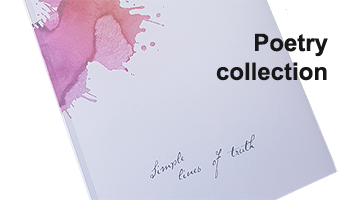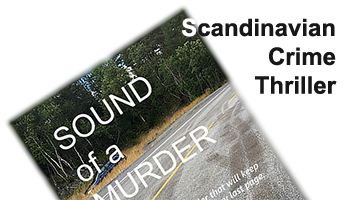Whether we like it or not, we are all highly dependent on technology. As a self-confessed technology nerd, I regularly get asked by friends to help with the little challenges that the use of technology in our daily lives throw at us. And I generally don’t mind, although a recent gentle admonition by my girlfriend – “do you think everyone should know as much about technology as you do?” – reminded me that I may not always be the most patient “support person” around.
Fact is, I don’t, really think that (everyone should know as much as I do), but I do think that most people are quite capable of helping themselves! And that is always my approach when helping: enabling people to “DIY”. So here’s a list of some of the things I often get asked about, and how to fix it yourself.
FORGOTTEN PASSWORDS
Amazingly, this is THE most common problem I get asked about, directly or indirectly, causing all sorts of frustrations and time wasting, forever resetting passwords or re-registering on the same sites. And the solution is NOT to have the same password on every site, nor use your pets name, or for that matter one of the oh so ubiquitous variations of ‘password’.
I have long lost track of the number of sites and apps I have registered for and use more or less regularly, it is in the thousands, no doubt, I have a different password for each of them, yet I never forget what it is. And no, my memory recall is probably just average, nor do I record them. I just use a simple mnemonic coupled with some numbers and maybe an exclamation mark to set up a password so that by knowing the name of the site I can easily work out what the password is for that site. But nobody else can.
Password security is not really about anyone looking over your shoulder when you type it in. Nor is it so much about anyone stealing your credit card details, as most sites encrypt those anyway (and if you do come across a site that doesn’t, don’t use it!). The most likely source of such problems are when cyber-hackers manage to steal names and passwords from some big company that really should have better security. If you use the same password for everything, then you are exposed as those hackers can now try your username and password to log in to other sites.
But it’s not some anti-social guy with bad BO sitting in a dank basement room in Moscow. Much more likely it’s a sophisticated group of techie “gangsters”, as likely to be in Moscow as in London or Geneva or Jakarta, with access to computer smarts and computing power on par with the world’s largest corporations. Doing it automatically, checking thousands upon thousands of sites literally within seconds. PING, your email and password is the same across numerous sites, and suddenly you have someone with the ability to pretend to be you, on Facebook, Instagram, your bank, your subscription sites, your favourite airlines, just to name a few.
TWO FACTOR AUTHENTICATION
MOBILE SECURITY
I currently have a Samsung Galaxy 8 which I am very happy with, except for Samsung’s silly decision to relocate the finger-print scanner from the front to the back, where it sits next to the camera. Silly is a mild term for this usability faux pass, rendering fingerprint access control next to useless as a security measure. There is an option to use a retina or face scanner, neither of which work particularly well, especially for the bespectacled amongst us. So instead I key in a security code to access, which is annoying. BUT, do NOT, under any circumstance, turn off or use weak security (such as gestures) on your phone. Your phone is like an open portal to the online existence for most of us, especially as apps often have much weaker security built in than when accessing the same services via the web.
One option that I find very useful is to allow unguarded access in trusted places, such as at home or in my car (when connected to Bluetooth). Other than that, I endure the endless keying in of an access code whenever my phone screen has timed out.
CHECK YOUR SETTINGS!
The aforementioned admonition by said girlfriend was in reaction to my most common reply to almost all techie questions I get: “have you checked the settings?” Every app, every system, every application, every piece of software, your browser, your phone, your ipad, your laptop, your car, maybe even your fridge have settings that determine its behaviour. Most of us treat them not as settings, but as set-and-forget, accepting whatever the default is.
It’s a bit like ‘reading the manual’ before opening an IKEA box – just too boring, takes time and is kind of a last resort (especially for us blokes). But if you do read the manual, or check the settings, you will find it is actually both useful and very likely to save you a lot of time and avoid frustration. Just by looking at the setting of, say, Facebook, you also get a much better understanding of how it all hangs together. Apart from the rather crucial privacy settings, you can also control what notifications you really want to see, who can see your posts, who can send you friend requests and who can see your personal details. You have a lot more control over your newsfeed than what you think (click on the three dots next to the Newsfeed link and select Edit Preferences).
If you use the Google Chrome browser (and there really is no reason not to), head over to the three vertical dots to the right, click and scroll down to the settings menu. Again you have much more control than you knew, take a few minutes to go through the plethora of settings, even the advanced ones, and you’d also learn quite a bit about how it all works and how to make the browser work for you in a manner that suits you.
Those are just a couple of examples, to change a setting, or just to find out what you can change, look for three dots, a menu or (most often) the little cog-wheel that has become the universal way of depicting the settings menu.
And you’d be surprised how often that the annoying way your favourite app works which is not quite the way you want, is merely a setting away from being changed to the way you do want it.
ALLOW THE UPDATES!
One of the more annoying aspects of our fast-changing technology world is how all the software, apps and systems we use are constantly being updated. Hardly a day goes by without some annoying message popping up that an update is available. Just do it. Annoying as they are, app and software updates are a fact of life, and one of the most common reasons for an update is security. Whenever I can, I just let the apps update automatically and in the background. Occasionally they may require a restart, which can be disruptive but generally they just happen, and your benefit is a better, faster and above all more secure system or device. It is the first thing I check if I am asked to help someone, and more often than not, whatever issue they might have had is resolved through the update.
(Unfortunately, an update will occasionally reset the settings to default. It is annoying when that happens, but yet another reason to familiarise yourself with what the settings are in the first place!)
HELP IS ONLY A SEARCH QUERY AWAY
I find the fact that there are more than 3.5 billion searches made on Google every day quite staggering, almost incomprehensible (that’s 40,000 searches per second). But even more incredible is that 15% of those searches have never been made before, that’s almost one in every seven search queries made.
Notwithstanding the computing power it takes to process it all, what that means is that people are getting smarter about their searches and getting better results. The more detailed your search, the more likely you are to get the answer you are looking for. Searching for ‘problems with Windows 10’ is not likely to get you very far, but search for ‘problem with Windows 10.1 update on ASUS UX430U’ (which just happens to be my model laptop) and you are quite likely to find a relevant answer amongst the first few search result entries.
This goes for almost anything you are searching for, the more granular the query, the greater the likelihood you’ll get an accurate and relevant result.
SMARTER SEARCHES
BACKUP
Backup was always a pain to do regularly, hence lots of people I know never did them, taking the risk of losing their data, sometimes doing just that. But there is no excuse any more. Just use the cloud. (And if you haven’t heard the term before, you have been living in it.)
If you are on Apple, you will likely already be on iCloud, whereas Microsoft have their own service: OneDrive. My recommendation is to use either Dropbox or Google Drive. They both work pretty much the same, once installed they appear as just another directory on your PC or laptop. Move all your documents there, set up whatever folder structure you want, save everything you do to there, and it is always backed up. Not just that, download Dropbox or Google Drive to your iPad, tablet or smartphone, and you can access all your documents, spreadsheets, presentations, images, audio-files, video-files or quilt-work from wherever and whenever. (OK, maybe not your quilt-work, but you get my drift.)
The only other thing you should do (if you have a Windows ‘puter) is to create a backup image of your system. All you need is a reasonable size USB drive (32gb should do it), find system backup on the Windows menu and follow the prompts. Now, in the rather unlikely event that you have a system crash (even less likely if you keep your system updated), all you need is the USB to restore your system, let it go through any number of update cycles to catch up again, and all your documents are still there on Google Docs or Dropbox, just where you left them.
IF IN DOUBT…
One thing hasn’t changed during my lifetime as a nerd, going all the way back to CP/M and MS-DOS: if it isn’t working, if the same problem keeps happening, if you find your frustration level rise, and preferably before you resort to the bottle – just start again. It remains rule no 1 of any half decent computer support person: “If in doubt, reboot!“
TRAVELLING?
Want to stream your favourite Aussie TV-show when overseas? Or watch Netflix, Foxtel or any other subscription service? Can’t access your bank website? The solution is simple. Get a VPN – Virtual Private Network. A VPN is a simple app, available for Windows, Mac, iPad, iPhone or Android, which tells the server or service you are accessing that you are doing it from any location you tell it to. So when I am in Bali I just tell it I am in Sydney and I watch SBS, Optus Sports and whatever else as if I was in Oz.
There are lots of options, but by far the best is ExpressVPN, dead simple to download and use, costs around $10 per month for up to three devices (turn it on or off when you need it).